How to Use Test Mode Before Going Live
When ChamaWP is first installed, “Test Mode” will be enabled by default. This will allow you test your monetization pages without using real money. We highly recommend staying in test mode until you have confirmed that all your monetization pages are working with the test transactions coming through to Stripe.
While in Test mode you can use any number of test card numbers and payment methods provided by Stripe.
Stripe provides international test card numbers that should be used to properly reflect the appropriate ZIP/Postal code configuration for your country or locale. For example, the 4242-4242-4242-4242 test card number is considered a US-based number and will display a 5-digit ZIP Code field.
Enabling Test Mode in ChamaWP
You can make sure ChamaWP is in Test Mode by going to Chama → Settings → Stripe. Make sure you have selected the Test Mode for the Payment Mode and then click the Save Changes button.
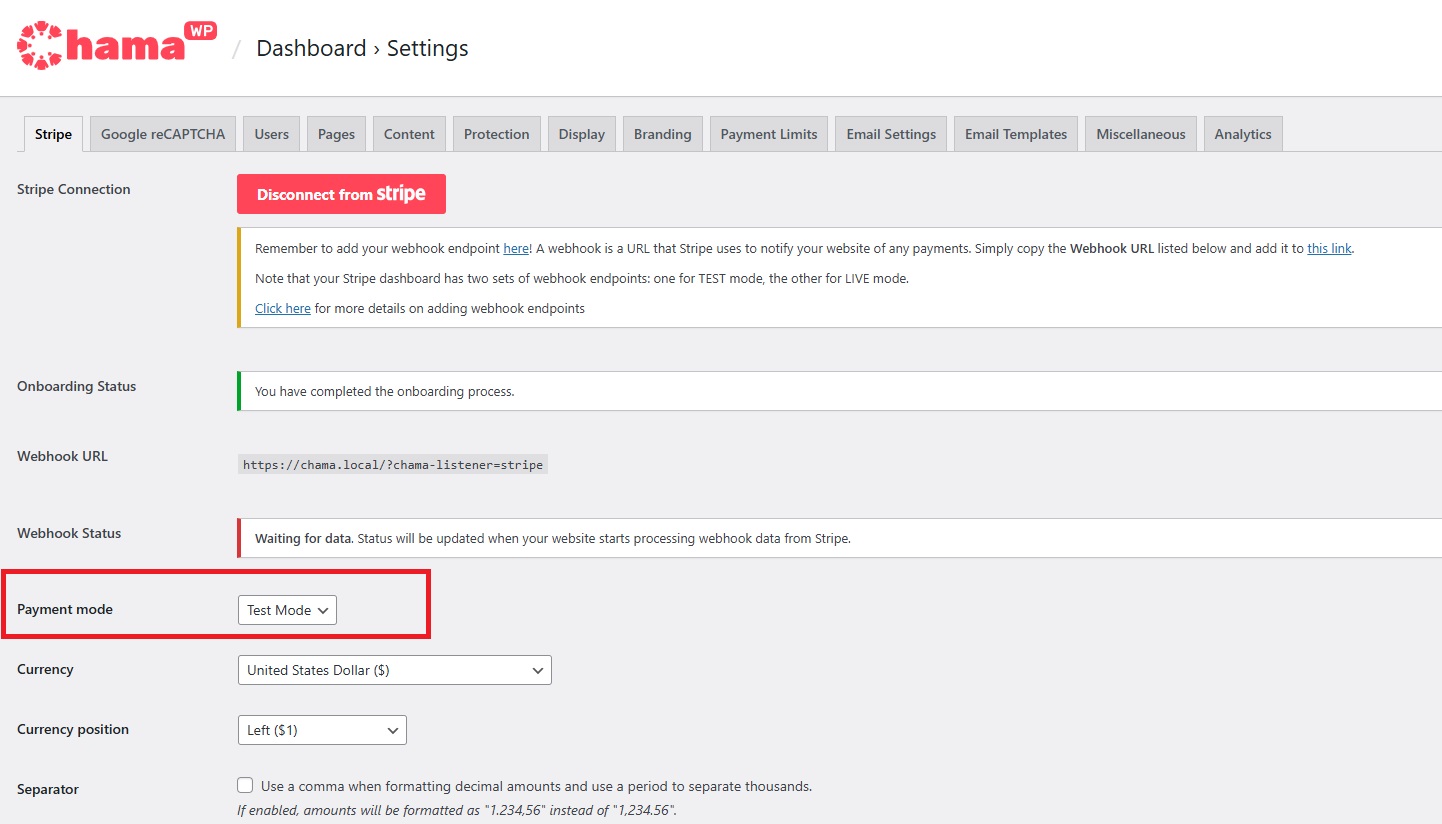
Makes sure that your Stripe Connection is connected. If it is not, you may have to connect by following these instructions.
Viewing Test Transactions in Stripe
Once you setup your monetization pages, and submit some payments, you can view test transactions by going to your Stripe dashboard, simply switch the Test mode toggle available on the top right of all Stripe dashboard pages. You can then click on the Transactions menu on your left. Alternatively you can go directly to this link.
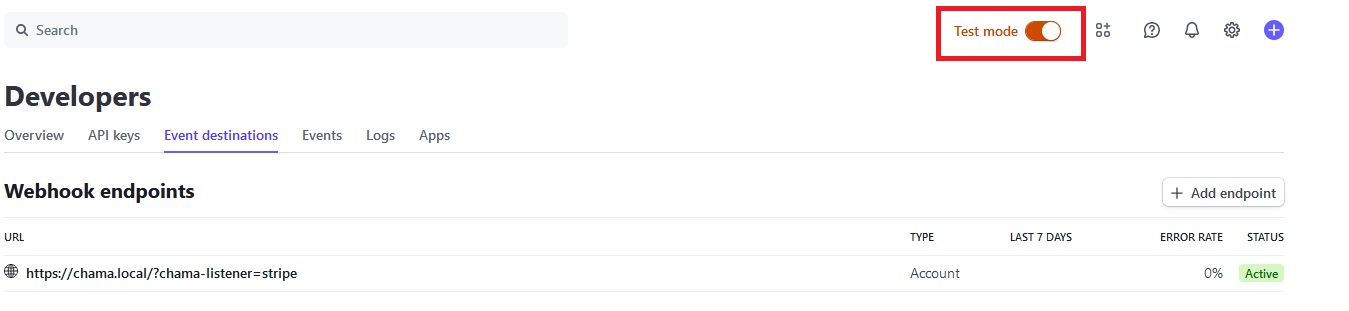
Before you go live, make sure you review Stripe’s Going Live Checklist.